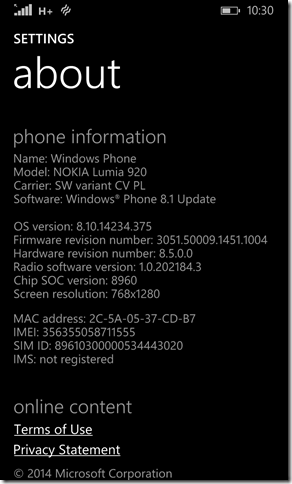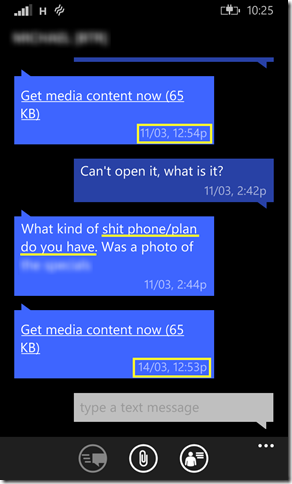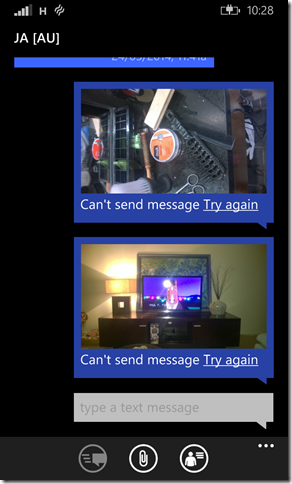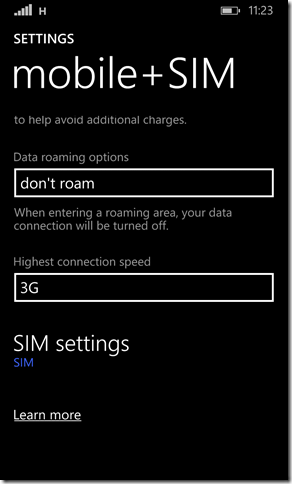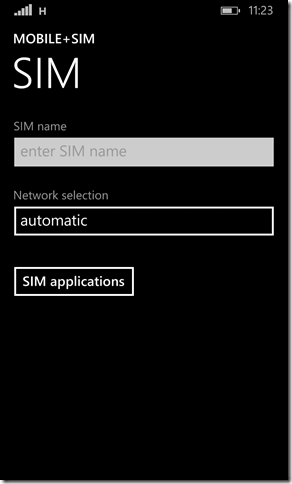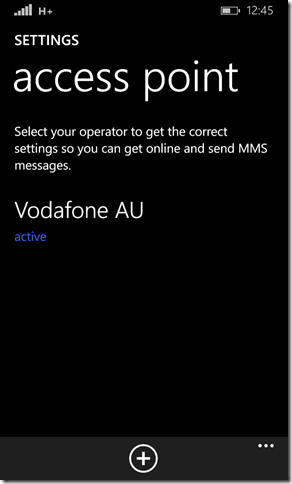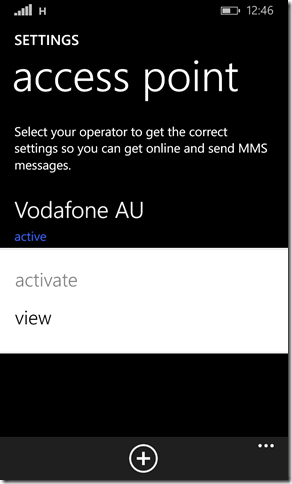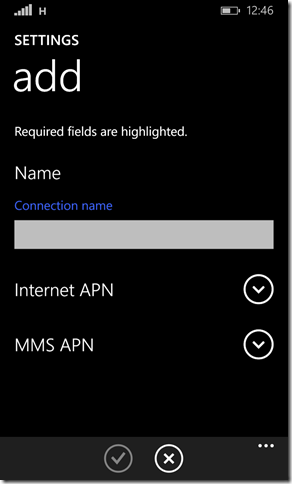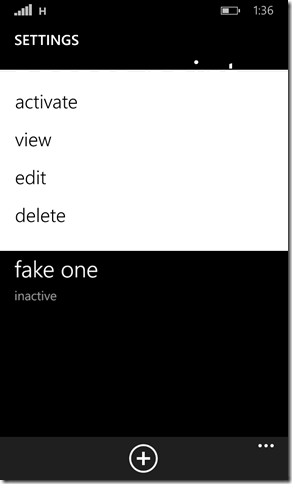Windows Phone not able to receive MMS messages aka Get media content now (<x_amount> KB) or Can't send message Try again
The other day I got prompted or just checked that update for my Windows Phone 8.1 is available. I wasn’t thinking much and just clicked Update. Everything when smoothly, no problems with installation whatsoever.
The other day I got prompted or just checked that update for my Windows Phone 8.1 is available. I wasn’t thinking much and just clicked Update. Everything when smoothly, no problems with installation whatsoever.
The only problem after this update was that for some, unknown for me, reason MMS messages (images and other rich data) stopped working and by that I mean that I couldn’t receive images nor send them. I was constantly prompted, when someone tried to send me some pictures, with information
Get media content now
Which after tapping didn’t do anything besides showing spinning wheel – or whatever progress indicator it shows – for a while and after ‘it’ figured that it cannot download this content from the server it went back to the same state as it was before, which is inglorious Get media content now.
Two things to notice on this image. First, that this message that you cannot open is being kept for you somewhere on the server (probably servers of your plan provider e.g. Vodafone) and those servers are actually trying to resend it to you after a while (highlighted dates) if you did not downloaded it properly, hence you might get a message from your buddy at really random time and date and he or she wouldn’t have anything to do with sending it to you. When you have no knowledge about this behavior, it could be really confusing..I don’t know how long they keep those messages on the servers but my random guess would be ~2 – 4 weeks, so if you are worried of losing something important, don’t, you can easily fix that before this time passes and get your data message.
Second thing about the image, even if it’s completely not your fault and you had nothing to do with this problem of yours, some people are just haters, like one of my friends, and will just insult your phone, provider and probably you as well because of those problems ;]
Anyway...after some research and trying everything that I could try, with every possible combination, starting from old IT trick which is turning off and on the device, through turning off and on my Mobile Data, checking if Wi-Fi connection has something to do with it and again turning it off and on, then turning on and off Flight Mode and finishing on following some weird steps that should help in this case. Nothing helped, I was still unable to send message and receive MMSs. I was testing it by trying to send a image to myself
No luck..I started to check settings and what are my options to make it work. I went to mobile+SIM system settings and started playing with Highest connection speed, changing it from 3G to 4G and back from 4G to 3G. No luck either..
Then I checked SIM settings in the mobile+SIM window, but I didn’t find anything that could help with my problem
I checked *messaging *options in the Settings –> applications, but there was nothing there that could potentially fix the issue. The situation was hopeless..after quick chat with one of my friends, who had the same problems, he advised me to go to my provider (Vodafone) and ask them for assistance. So I did. The girl that was helping me with it wasn’t perfectly sure what she should look for, and you could feel that she wasn’t particularly familiar with Windows Phone in general. After couple of ‘half blinded’ tries and with a little bit of luck, she finally fixed it.
All you need to do is to re-activate your access point. Unfortunately it’s not that easy as it sounds. Lets open Settings –> *access point. *You will probably see that there’s already an access point which is configured and active.
If you want to check – *view *– it’s configuration, just tap it and hold it until you will be prompted with context menu. As you can see there’s no option like re-activate or re-start or whatever would force it to refresh.
You can go and check if all the fields are populated properly, though, but if your MMS messages were working before, the update or whatever happened, then nothing has changed and it’s all good. If for some reasons you feel like it’s not right, you want to double check or you’re just curios, compare it with your provider specification, values should match
Australian Vodafone access point configuration can be found on the official site, besides that you can find more detailed information how to set up your device with this Set up your phone page – just select your phone manufactured and phone model.